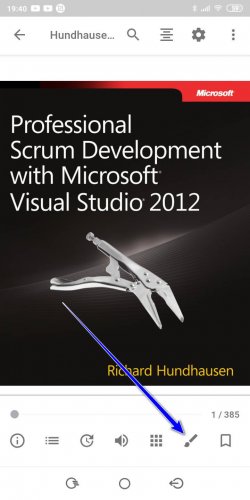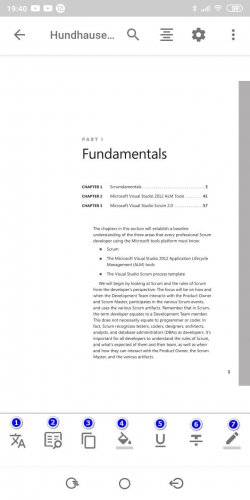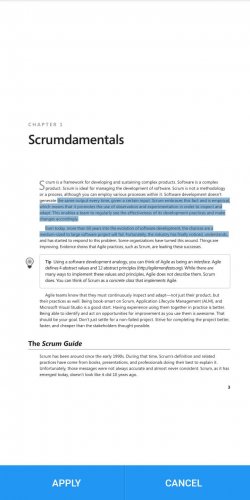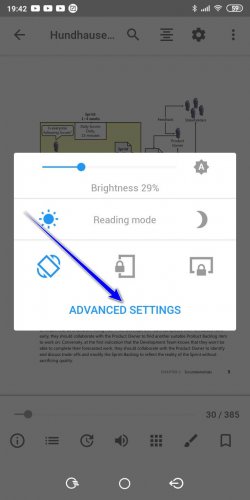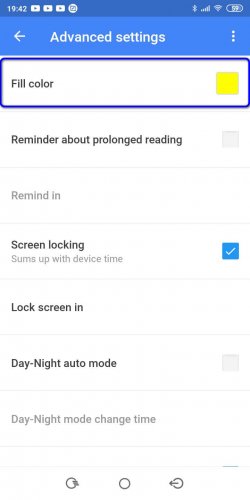Operations with text in PDF documents
In order to navigate to the text operations toolset, click on the icon on the bottom panel.
In a moment the toolset will be displayed.
- Translator
- Explanatory dictionary
- Copy to clipboard
- Fill text with color
- Underline
- Strikethrough
- Draw
If you wish to apply the particular tool, select it, select the text part, which you would like to be processed, and apply the changes.
It is in detail described, how to use translator, in discrete article.
Selection of color fill in PDF files
Before fill is applied to textual content, you may manually specify the fill color by navigating to advanced settings of the actual book.
Removal of handmade drawings and fill in PDF-documents
After hand-made annotations or fills are added to the active PDF-document content and the changes are applied, it will become impossible to remove recent changes of actual PDF-file.
Make sure, that none of the applied changes would harm the consistency of PDF-document and are critically important and necessary. Perhaps, before making any corrections, it would be desirable to create a backup copy of the book and save it into appropriate format.