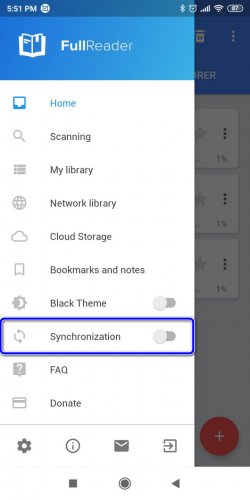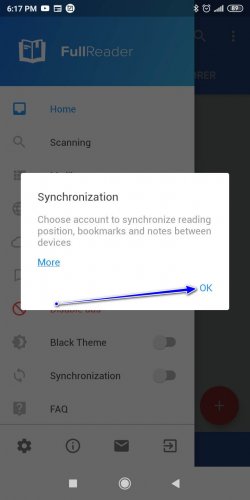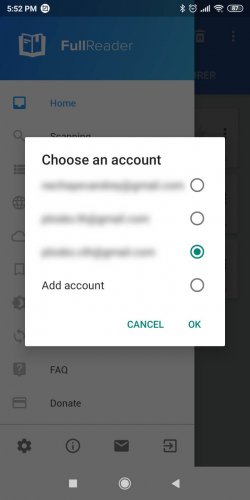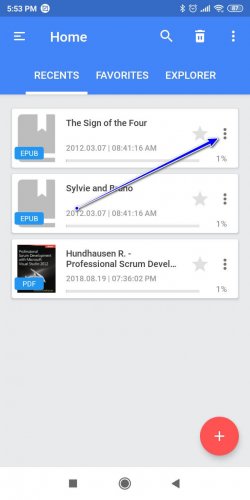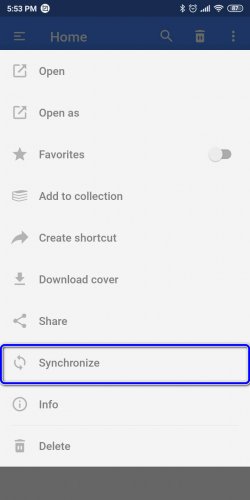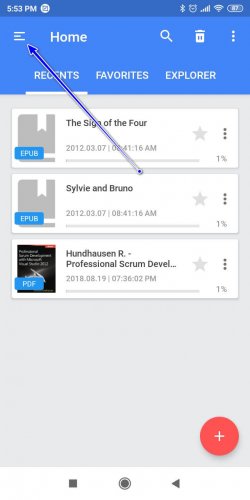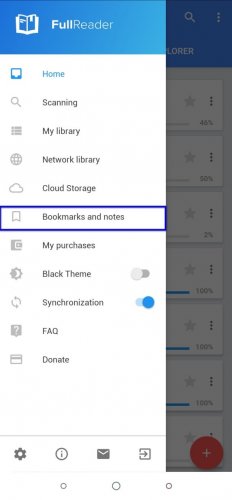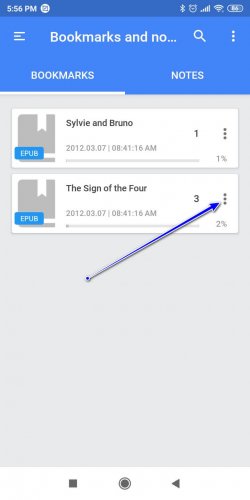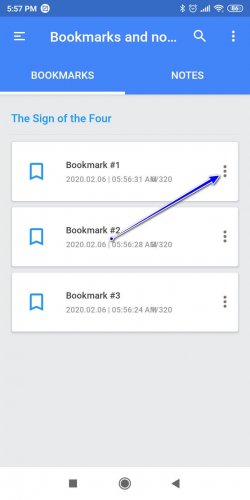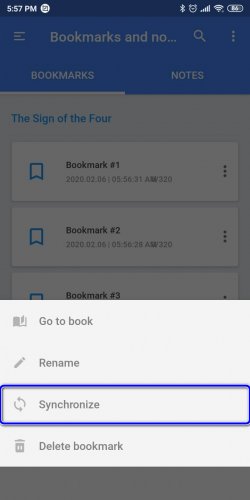Data synchronization between multiple devices
In FullReader mobile app the synchronization of current reading position within active book is available. Also user notes and bookmarks are synced between various devices, connected to the same, identical Gmail-account. At the same time, active book is transferred to the “Recents” tab on connected devices.
In order to turn on synchronization feature, navigate to the main left side menu and enable the “Synchronization” item.
After that, in the dialogue window the notification appears, that informs you regarding the request to specify Gmail account, which you want to be used for data synchronization. Tap OK.
Next step - the selection of proper user account, required to sync the data of the books. All devices, between which you want to maintain synchronization, should use the same Gmail-account. Choose account from the list and tap OK.
After the account is selected and defined, we may start the reading experience. After the sync feature is enabled, on the other device, where the book data is transferred to, the push-notification appears, informing you regarding the data of the book being synced.
Special features and peculiarities of the synchronization procedure
All user books, bookmarks and notes, added and generated within the version of the app, installed before the sync module has become available, will not be synchronized due to too large amount of data transferred. However, you may synchronize particular books and markers from the “Recents” section manually:
- tap the "⋮" sign next to the name of the book
- choose “Synchronize” item from the list.
After this procedure is completed, the info about specific book, even it was available on the books list before the update, will be transferred to other devices. In the analogous way you may transfer the data regarding the bookmarks and notes:
- open main left side menu
- navigate to “Bookmarks and notes” section
- choose a book and tap it to open the list of all its bookmarks or notes
- tap the "⋮" sign next to the proper note/bookmark and choose the “Synchronize” option from the list.
The procedure described allows to sync notes and bookmarks manually in the individual way. Info about all the books, added to the explorer and being read after installation of the update with sync feature available, will be transferred automatically.
Transfer of all the data regarding book being synced occurs at the moment, when the active book has been closed.
Sync procedure supports all formats, available within the app, except ODT extension.
In order to use sync feature the stable web-connection is required (mobile network or Wi-Fi).
On all the devices, between which the synchronization is maintained, the processed book should have identical title and extension.
Note: the book file itself will not be synced, the user would have to transfer it manually.