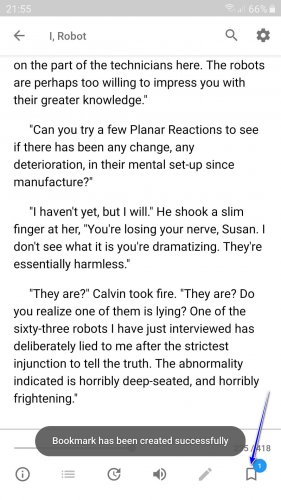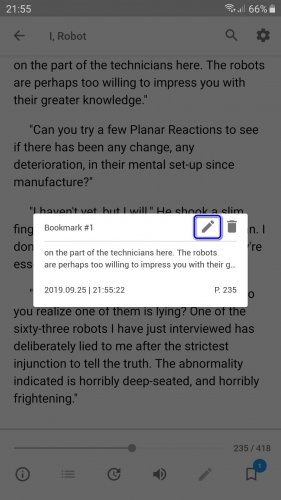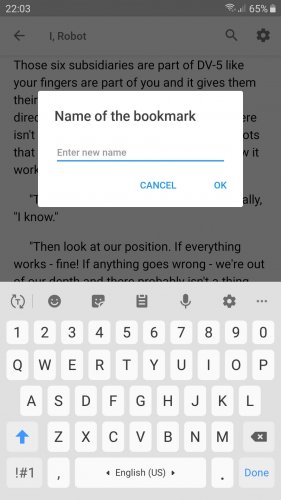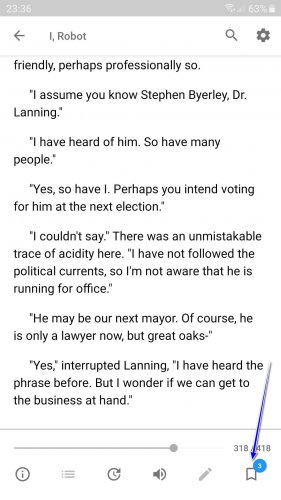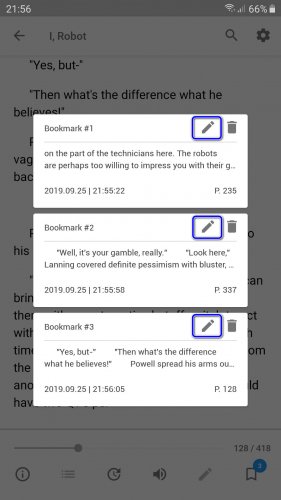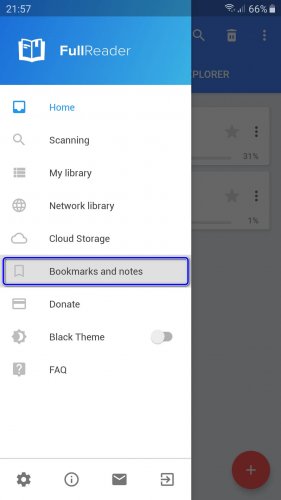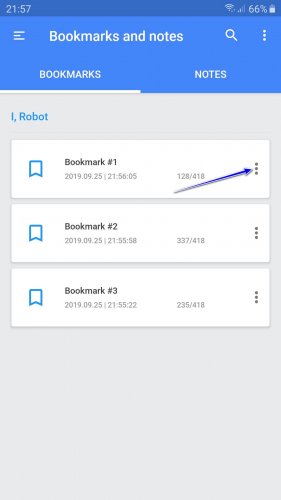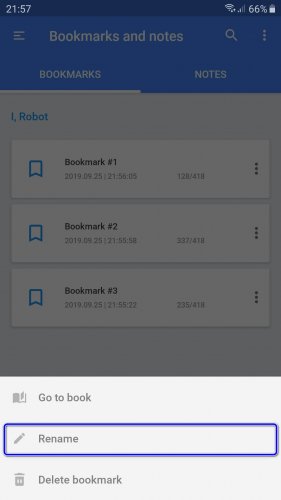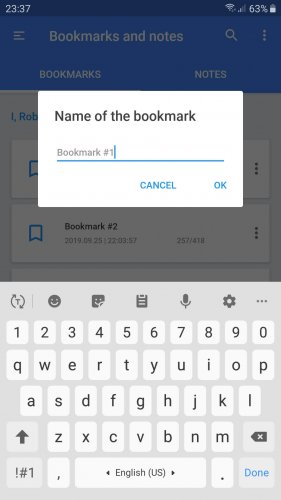How to give custom names to separate bookmarks
There is an option to name and rename bookmarks in FullReader. You can do this in several ways:
Method 1. Naming or renaming a separate bookmark.
Method 2. Naming or renaming a bookmark from the list of the formerly saved bookmarks of one book.
Method 3. Naming or renaming bookmarks from the "Bookmarks and notes" section of FullReader.
You can save a bookmark for a page during the reading process and name is at once.
Create a bookmark by tapping the icon in the toolset of the book reading window:
Then tap on this icon again to launch the new window with the properties of the bookmark. Tap the "edit" icon:
Enter the name of the bookmark and save the changes – tap "OK":
If you made several bookmarks in one book and want to set or change their names, you can do it in the list of the formerly created bookmarks.
Do a long tap on the "bookmark" icon in the toolbar of the book reading window. It will produce the list of all bookmarks you added for this book:
Tap the "edit" icon for the definite bookmark which you want to name or rename:
Enter a name and save it in the same was as described above.
You can edit the existing bookmarks in the "Bookmarks and notes" section of FullReader:
Open the main left side menu and navigate to "Bookmarks and notes":
In the "Bookmarks" section you need to choose the book from the list and tap on it to view the list of the bookmarks in it. Then tap the "⋮" sign next to the name of the book to launch the menu:
Choose "Rename" from the menu:
Enter the name and save it in the same way as in the previous cases.