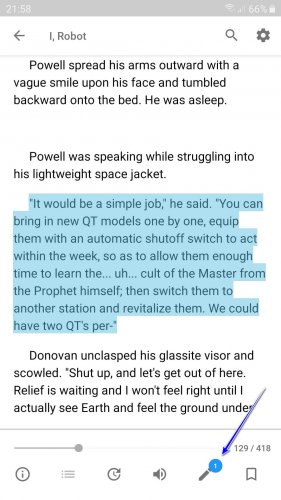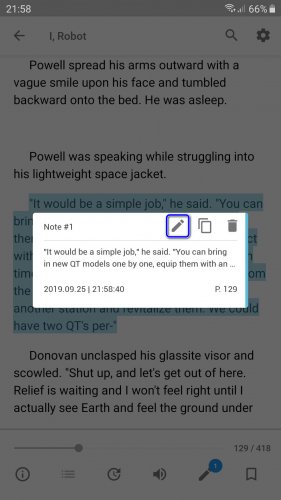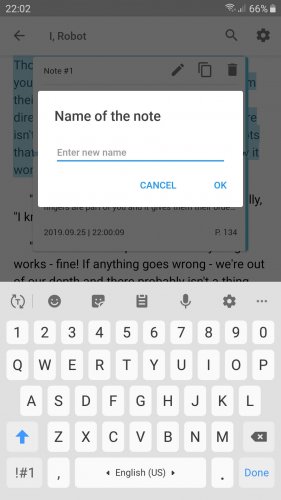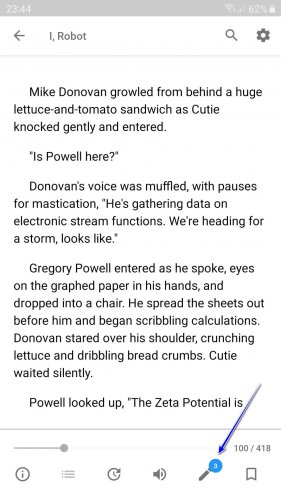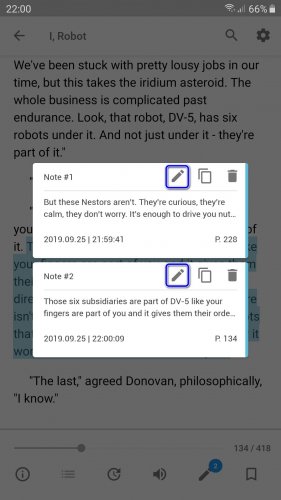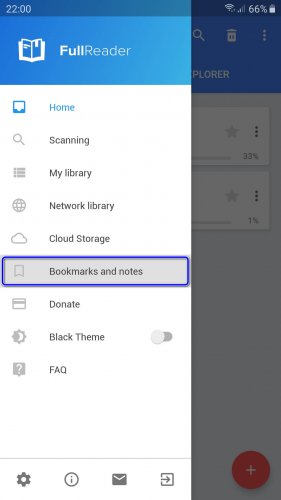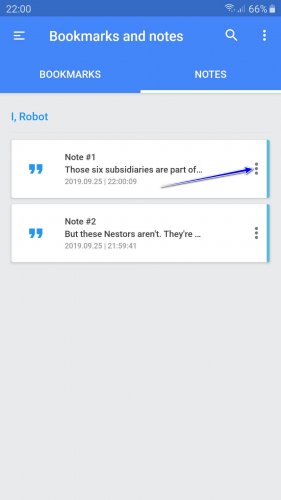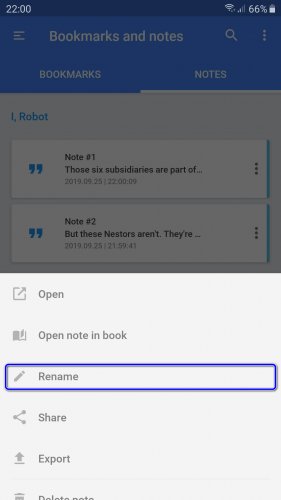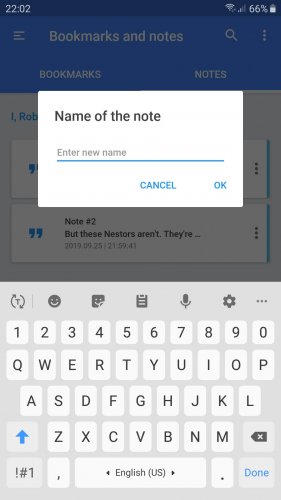How to give a custom name to a note or rename it
If you make notes in text during the reading, you can assign custom names for them to manage them easier. You can also rename a note.
There are three ways to name or rename a note in FullReader:
Method 1. Name a new note in the process of reading a book.
Method 2. Change the name of a note in a list of formerly created notes in one book.
Method 3. Manage notes from the "Bookmarks and notes" section.
Make a new note while reading a book and give it a name.
Select the fragment and make a note for it by tapping the necessary icon in the book reading window toolbar:
This will create a new nameless note, and you can give it a custom name. Tap the "note" pictogram again to launch a new window with the properties. Tap the "edit" icon to open a new dialogue window:
Enter the new name of that note and save it – tap "OK":
You can select a separate note from the list of formerly registered notes in one book and edit its name.
Do a long tap on the "note" icon in the book reading window to view the full list of all notes belonging to this book:
Choose one note from the list and tap the "edit" icon:
Enter the custom name for this note and save it as described above.
You can name and rename notes in the "Bookmarks and notes" section. This is the area where you can see all registered notes from all books in your library.
Open the main left side menu and navigate to the "Bookmarks and notes" section:
In the "Notes" section view the list of all books with notes. Choose a book and tap it to open the list of all its notes. Then tap the "⋮" sign next to the name of the note and open the menu:
Choose "Rename" from the menu:
Enter the new name of the note and save the changes.